GEO STUDIO PRO 3.6 RELEASE NOTES
- Andy Bushnell
- Nov 6
- 7 min read
++ The application and Geo Format VERSION have increased to 3600 (3.6)
++ We added a Spherical Mapping plugin that will apply the current texture (generate UV coordinates) using a spherical mapping algorithm. You can define which axis is the "up" axis with the default being Y-UP. You can also interactively set the U & V scale factors (the default is 1.0) if you want to repeat the texture on a specified axis. You can also set a U & V offset which allow you to rotate the UV coordinates around the Up-axis (in the case of U Offset) and rotate the UV coordinates around the Seam Direction vector (in the case of V Offset). The tool takes care of UV artifacts at the seam boundary to seamlessly map the texture without streaking. Finally, UV generation at the "poles" is also handled without artifacts. This tool customizes the in-tool Radial Menu.

++ We have finally replaced the Loft Tool that previously existed in Geo 2.0! The Loft tool allows you to loft (create wall polygons) between 2 selected polygons - which act as the loft contours. Additionally the tool allows you to interactively select and loft multiple times within the same tool session - as well as providing in-tool undo and other features.
++ Fixed some inconsistencies and bugs in the 3 Orthographic Views (Front, Side and Top). SHIFT Key + Right Mouse Button now brings up a context-sensitive menu where you can view from the other side (ie. Back, Bottom etc.), manage a background image among other options.
++ Geo plugin tools can now update the Tool Radial Menu themselves using new functionality in the Geo SDK - allowing for tool-specific commands when the tool is active.
++ This release has a major update to the Tube Tool following customer feedback and suggestions - it now makes deeper integration and use of Geo STUDIO's three Orthographic Views (front, side and top). This tool allows you to work with a variable number of cross-sections (aka contours) and generate a convex hull between them. It is ideal for building models when you have CAD-like blueprints with dimension information and front/back, side & top/bottom images. Contours can now also have different vertex counts (thanks to the new Loft Tool which is used internally to create the hull polygons between each contour). This tool customizes the in-tool Radial Menu.

++We've added a new Bevel Edge tool. This tool allows you to select multiple Poly edges within a tool session, set the bevel width and generate bevel polys to soften hard edges, The bevels are contained within the original edge poly sizes with the original edge polys been automatically adjusted as necessary. There's also a tool undo action to easily wind back your in-session changes. If you start the tool with a polygon selected - all edges on that poly will be automatically added to the tool for processing (avoiding manual edge selection). You can "Auto-Edge" another Poly during the tool session by clicking/picking one of its vertices. The reason you can't just pick the Poly directly is because the tool needs to be in Vertex pick mode to function (Edge picking is technically a Vertex pick and passes the point on edge, as well as the edge itself, to the tool) To ensure that you actually pick a vertex of the desired Poly - press the K-KEY to go into Shrink Mode. This pulls shared vertices apart so you can identify and pick the exact Poly (via its Verts). This tool customizes the in-tool Radial Menu.

++ There are new Translate tool features with the addition of a new Translate Gizmo for the tool. The original behavior of just clicking on a translate object vertex (to set the translate 'from' position) and dragging (to set the translate 'to' position) is still present but with the Translate Gizmo you can click/drag on the gizmo axis indicators (the colored cones) to constrain translation to just the selected axis. In addition you can click/drag on the Gizmo XY, YZ and XZ plane indicators (the colored squares) to constrain translation to a particular plane. Finally, you can click/drag on the Gizmo origin indicator (the grey box at center of the gizmo) to freely move the translation origin to a desired vertex, edge, poly-surface or grid location. You can combine multiple moves using any of the tool features and use the in-tool undo feature to back-out unwanted translations. Gizmo size can be increased or decreased by pressing the '-' or '+' Keys. This tool customizes the in-tool Radial Menu.

++ Another new plugin added in this release is the Cut Insert tool. This allows you to select multiple 'parent' and 'insert' polys (insert polys are contained within the dimensions of their parent polys) and cut the insert poly shape out of the parent poly. You can do multiple cuts in one tool session and use the in-tool undo feature to back-out unwanted cuts. This tool customizes the in-tool Radial Menu. A proper set of Boolean operation tools is on the roadmap for a future release - contact Carbon Graphics support if you would like us to prioritize this.

++ Added 6 new HelperPt tools that add a HelperPt (AKA a construction point) to the center of the current selection but at the greatest/smallest X,Y or Z value of the selection. These are useful if you've started a tool (eg. translate, rotate etc) but you realize that you need a pivot point as a reference (but it doesn't exist). Previously, you'd have to exit the tool, create the pivot point (using one of the HelperPt tools) then start again. These are the new tool icons...
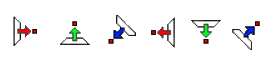
For example: Previously, if you had selected a table leg to move (as in the images below) - you would exit the translate tool, switch to vertex pick-mode, fence select all the verts at the top of the leg then invoke the HelperPt OnAverage tool to place a HelperPt at the center of the vertex selection then restart the translate tool
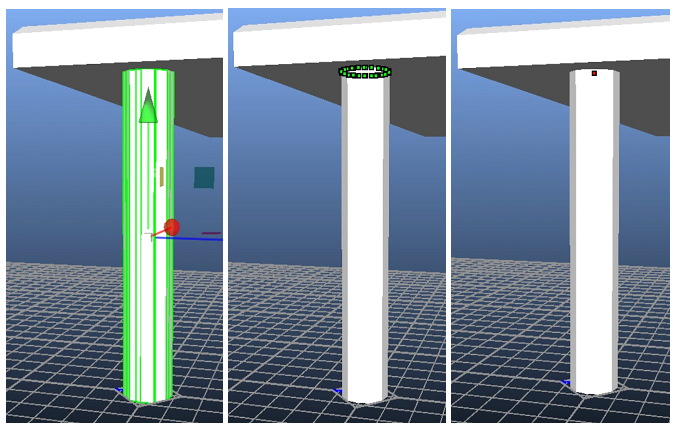
Now after starting the translate tool, you'd just click the On Selection Center (+Y axis) button to add the new pivot point without interrupting your work flow.
++ Found a bug that showed the Undo list for the previous file after loading a new file. This has been fixed.
++ While we were at it, we added a new HelperPts on Selection BBox tool
++ We enhanced the Duplicate Tool. There's now an auto-repeat capability. After the initial duplicate and move (of the current selection) - you can repeat the copy and move but each time the duplicate items are moved the same distance and direction as the initial manual duplication - just offset from the previous repeat. This tool customizes the in-tool Radial Menu. In the images below the table geometry was duplicated then moved to the right and slightly back...

Then the Repeat button (or Radial Menu equivalent) was clicked twice...

++ Fixed a previous omission in the Texture Properties window - previously you could not set the OpenGL Texture Wrap Mode individually for the U and V axis (aka S and T axes). This has been fixed. In addition the options are now GL_REPEAT (the default), GL_WRAP_TO_EDGE and GL_MIRRORED_REPEAT.
++ We found and fixed a serious bug in the GLTF importer. When a mesh contained primitives that referenced different materials - the importer could generate triangle lists that contained all the vertices in the mesh (not just the required per-primitive verts!). This meant that larger files could run out of memory and crash the application- Geo's runtime memory handling of GLTF files is now significantly improved. Problems can still occur, of course, depending on the file - many of which originated in the CAD or 3D Scanning worlds.
++ Fixing this also improved the accuracy of the loaded file Node hierarchy as a mapping from the original file the GLTF file. The down side to this is that you can encounter very deep GLTF node trees with many single child Group->Group->Group chains. These can be cleaned up post load, if desired, with Geo's scenegraph cleanup tools.
++ GeoSTUDIO now supports the KHR_texture_transform GLTF extension. This extension allows you to transform vertex UV coordinates via...
a. Offset - a UV sampling modifier for accessing the current bound texture
b. Scale - a scale factor applied to the components of the UV coordinates
c. Rotation - allows you to rotate the UVs around the texture origin
++ The transformation is done on the GPU so doesn't modify or bake new UV values into the vertices. This extension helps reduce the number of textures the GPU needs to load. This is achieved by packing many objects' low-resolution textures into a single large texture atlas. The original edit-friendly UVs can be transformed to map onto the approproate region of the atlas. This feature is currently only supported by PBR materials. The PBR material editor page has been updated to allow post model load editing of these variables.
++ GeoSTUDIO now also supports the KHR_node_visibility GLTF extension. This extension basically adds a Visible attribute to any grouping node. The default is True. If Geo encounters this extension on a GLTF Node - and the value is False - Then the corresponding geoGroup will have its Hidden field set!. All Poly-types under the hidden geoGroup will be hidden until the Group's Hidden field is reset. The Hidden flag can also be useful in decluttering your viewport by hiding model components that your are not currently working on. This is less hassle than isolating or hiding selections and can dramatically speed things up. Since you can set the Hidden flag on any group anywhere in the hierarchy You quickly hide or show whole hierarchy subtrees. You can find and set/unset the Hidden flag on the Group attribute page.
++ This will be the Last Major Release (barring emergency bug fixes or patches for existing customers) until the release of GeoSTUDIO Version 4.0 - a new 64-bit version of the software - with lots of new and enhanced functionality. Our target release date is January 2026.
















Comments